Description
2MP Mini 4G Pinhole Camera CCTV P2P Onvif Audio 3G 4G SIM Camera Module Chip Board 4G Wireless IP Camera P2P Camhipro
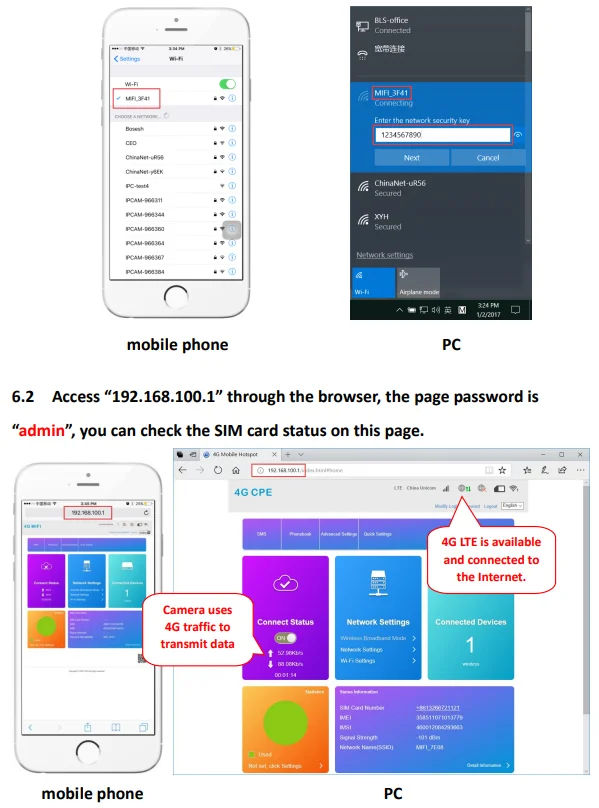
Note:
This 4G camera only supports the European 4G band not in the Americas and Asia
|
Brazil |
4G Europe |
Support |
|
Israel |
4G Europe |
Support |
|
Kuwait |
4G Europe |
Support |
|
The British |
4G Europe |
Support |
|
Russia |
4G Europe |
Support |
|
Italy |
4G Europe |
Support |
|
Poland |
4G Europe |
Support |
|
Ukraine |
4G Europe |
Support |
|
Thailand |
4G Europe |
Support |
|
Finland |
4G Europe |
Support |
|
Spain |
4G Europe |
Support |
|
Bulgaria |
4G Europe |
Support |
|
Canada |
4G Europe |
Support |
|
Estonia |
4G Europe |
Support |

Important Warning:
If you want to use this 3G 4G IP Camera
You MUST check your SIM card frequency range MUST be in below listed range.
We will not agree any dispute for your own reason for your wrong order.
3G standard: WCDMA
Frequency range: B1(2100MHz) B8(900MHz)
4G standard: FDD-LTE
Frequency range: B1(2100MHz) B3(1800MHz) B7(2600MHz) B8(900MHz) B20(800MHz)
(1)This 3G 4G ip camera mostly used for those environment place not have internet but have SIM mobile signal
you have to put a SIM card into camera and connect internet by your SIM card.
The camera does not support router internet connection !
(2)This 3G 4G IP camera Connection Way: Insert your SIM card into camera then power on connect SIM Card internet.
No need to connect network LAN cable ! No need to setup wifi !
(3)The 3G 4G ip camera does not support local PC clients .
It supports mobile phone app (CamHi) and a remote clients CMS.
(4)The 3G 4G ip camera does not support Cloud FTP storage !
|
our product is support 3G/4G Wireless AP connect nsupport wired connect(RJ45 port work) 4G SIM Card Connection –You MUST check your SIM card frequency range must be in below listed range.
|

How to quickly set up 3G/4G
First of all Download APP “CamHi” from the iPhone App Store or Google Play Store. Or scan the QR code
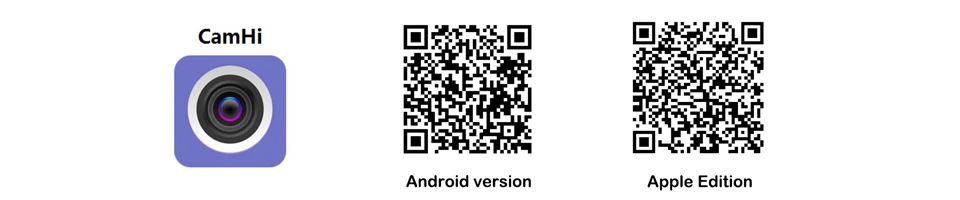
If you choose the camera has 3G/4G. Then when the camera leaves the factory. The default connection to the 3G/4G module (signal MIFI-XX) has been set.
Note:If you use the reset button. Then you need to re-bind the camera to MIFI-xx
You only need a few simple steps.
Insert the SIM card into the camera. Connect the power adapter wait 10-20s camera will be ready.
Then open your phone WLAN setting you will find “MIFI-XXX” and select to connect the default password is 1234567890
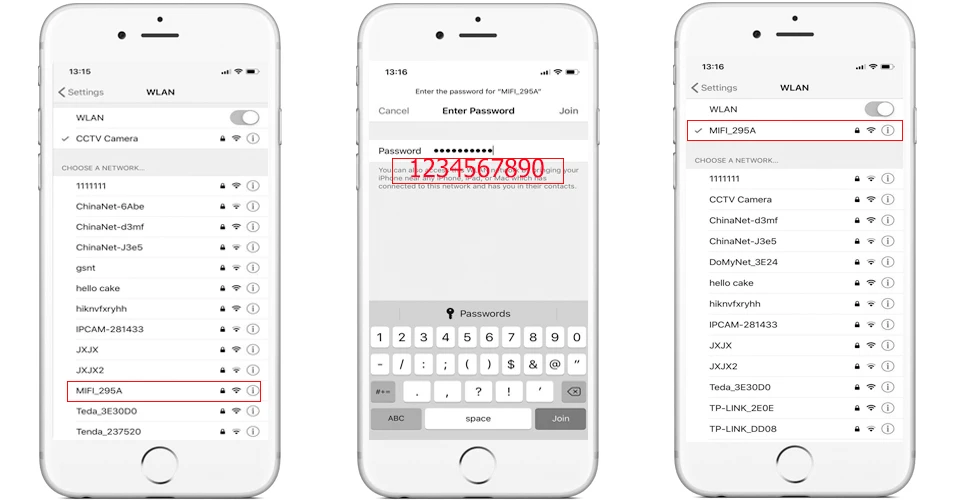
When your phone is connected to MIFI-XX. Then open the app “camhi”. Select “Add Camera.”
Because your phone is connected to MIFI-XX. So you can choose “Search Camera from LAN”. Or directly scan the QR code of the camera.
Then you can see your camera online. You can control the camera and watch videos from your phone.
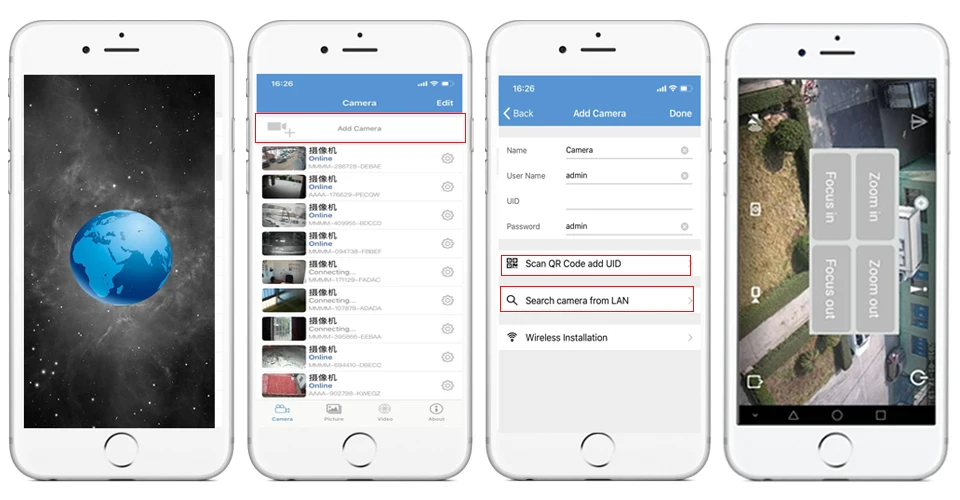
NOTE:
If view the 3G/4G camera is offline please check the SIM card”.
Use the mobile phone or PC to connect the WIFI “MIFI_3F41” the WIFI password is “1234567890” you can find the WIFI when the
camera starts working. Access “192.168.100.1” through the browser the page password
is “admin” you can check the SIM card information on this page.
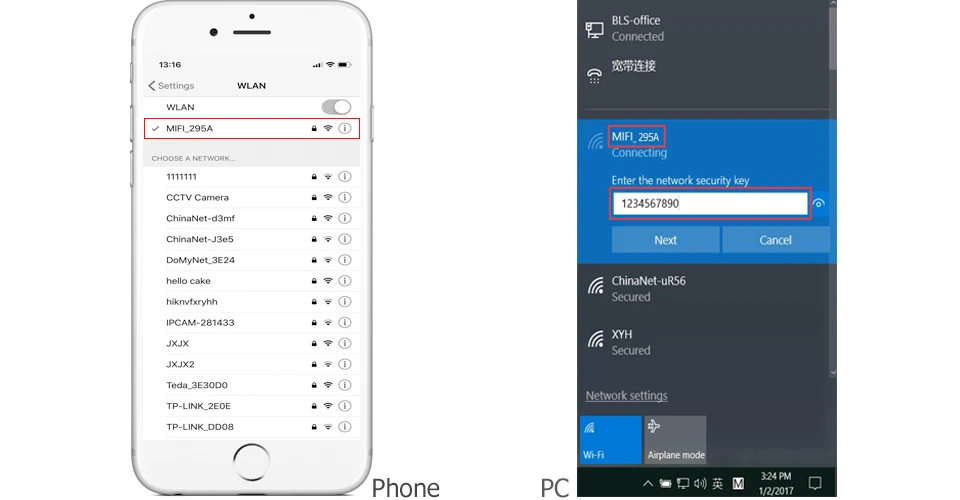
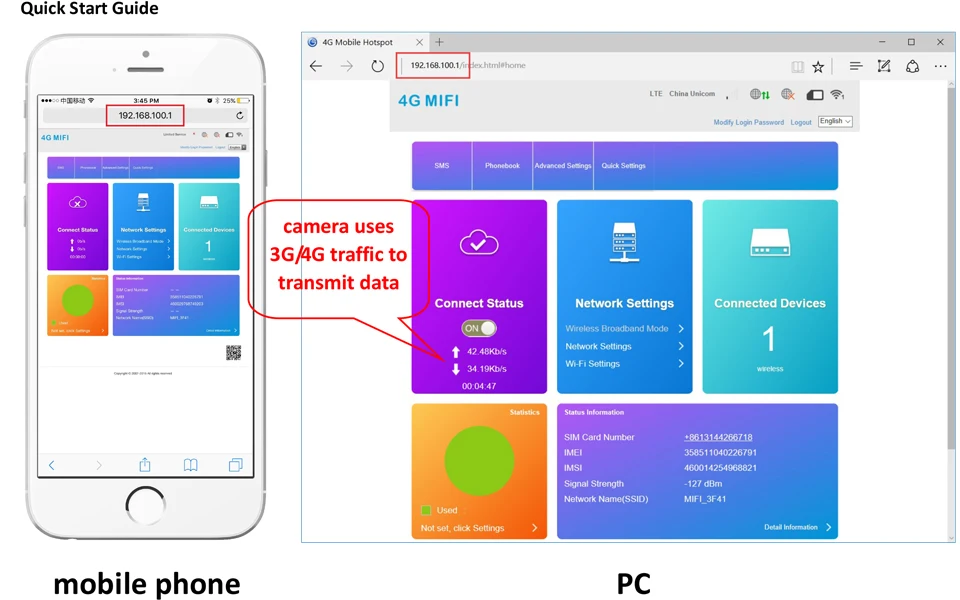
If your camera display is offline please note the following:
1.Damaged card or wrong installation direction when prompted “
No SIM Card or SIM Card invalid! ” as shown below:
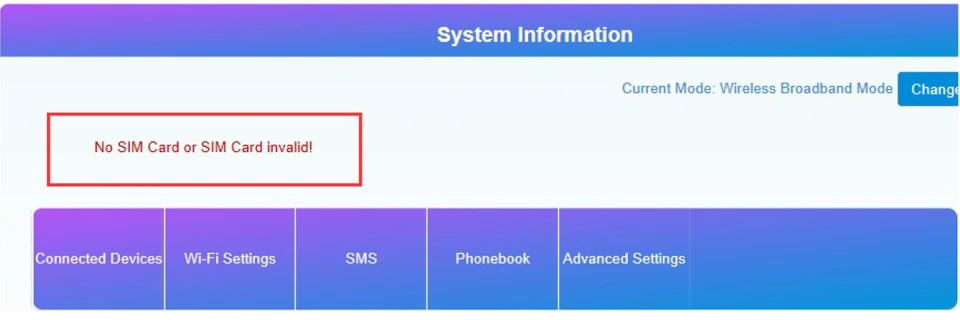
2.Frequency not supported or SIM card arrears when prompted “No Service” or “Limited Service” as shown below 1):
3.Make sure 3G/4G signal strength is enough as shown below 2):





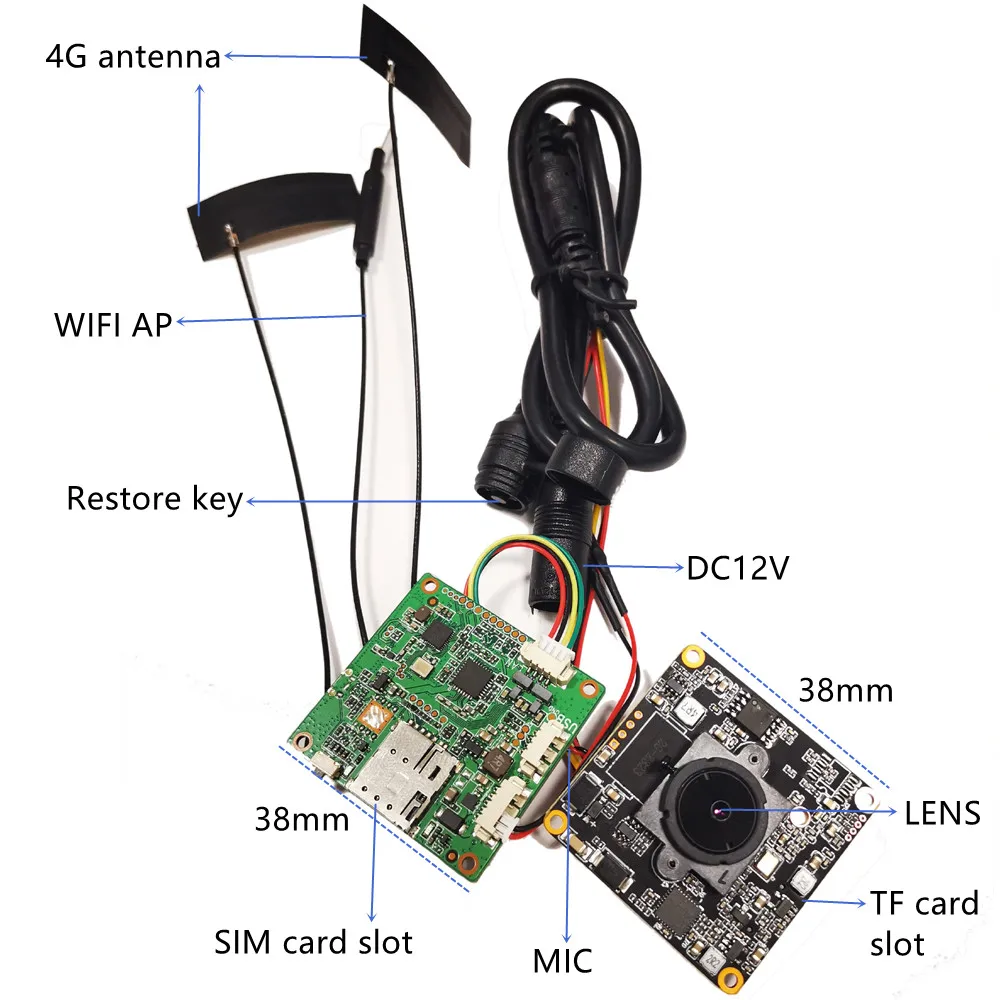



















Reviews
There are no reviews yet.